Featured Content

How to get back Old Facebook Chat
Since the launch of Google+, Facebook has been busy making changes to its site and releasing new exciting features like group and video chat. Recently Facebook launched ...
How to Invite your Facebook, Yahoo & Gmail Friends to Google+
Well, Google finally launched Google+. With this Google took a giant leap into the the Social space, which is currently dominated by Facebook. Google has currently rolled out Google+ ...
How to add Facebook stream to Google+
It’s been more than a week now since The Google+ project was announced and most of you are already on Google+ enjoying all of its features. However ...
Get Thousands of High PR Backlinks Within a Minute
Now you have your Facebook buddies and Facebook updates in Google+. But theres still one thing missing. Your photos that you uploaded on Facebook. Wouldn't it be great ...
Google Page Rank Update
Google PageRank has been updated in June 2011 for the second time in this year. HackTutors got back its PR while it was 0 before. Now its PR 3.How to Recover Files Hidden by a Virus | Restore Hidden Files in Windows 7

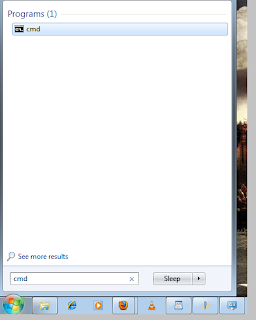
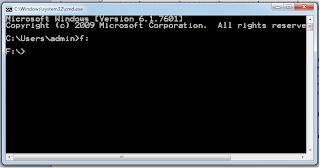
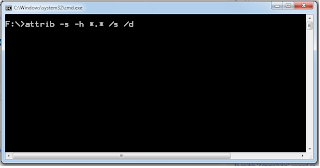
How to get back old Facebook Chat | Facebook Chat Sidebar
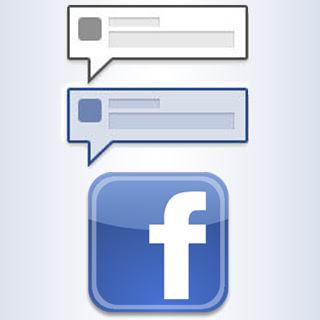
Method 1: Using Mozilla Firefox Bookmarks
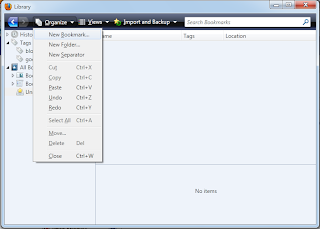
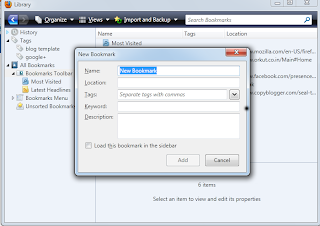
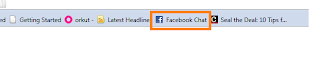
Method 2: Using the Facebook Chat Enhancer script
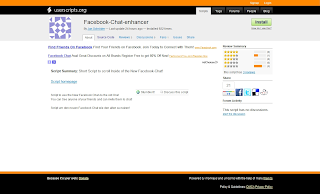
- On your Chrome Browser, goto this link http://userscripts.org/scripts/show/107107.
- Click on Install Button in the top right corner of the page.
- After installation, login to your Facebook Account. You will find your old Facebook Chat there.
- For running the script on Firefox, you will need the Greasemonkey extension. You can download and install it from here.
- After installing the Greasemonkey Extension, install the Chat Enhancer script.
- Thats it. Now you can use the old Facebook chat on Firefox.
New Facebook Chat Sidebar:
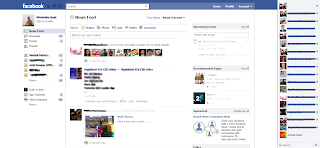
Old Facebook chat:
How to import your Facebook photos to Google+

In the earlier Posts we had seen 'How to invite your Facebook Friends to Google+' and 'How to add your Facebook Stream to Google+'. Now you have your Facebook buddies and Facebook updates in Google+. But theres still one thing missing. Your photos that you uploaded on Facebook. Wouldn't it be great if you could import your Facebook photos to Google+? Well in this post we will learn how to import your Facebook photos to Google+.
There are two ways to do this :
Method 1: Importing your Facebook Photos Using Move2Picasa Chrome Extension:
1) First you'll need to Download and Install Move2Picasa Chrome Extension.
2) Once the Installation is complete you will see a Move2Picasa icon in your Chrome browser.
3) Now Login to your Picasa Web album account in another tab.
4) Now click on the Move2Picasa Icon. It will ask you to login to your Facebook account. The extension will grab all your photo albums from Facebook and display them In your Browser. 
5) All the photos will be selected by default. Uncheck the once you dont want to upload by clicking on them.
6) Now press the upload button. This will Upload all the selected photos to Picasa.
7) After uploading to Picasa, set each album that you want to share Google+ to Public.
6) Now goto your Google+ account and click on your Photo Tab. You will see all your Facebook pics photos there.
[UPDATE: The name of the extension has been changed from 'Move2Picasa' to 'Move Your Photos']
Method 2: Downloading All your Facebook data and uploading your Facebook photos to Google+
This is a Longer and a time consuming process. This method is a "Fail Safe" for above method as Facebook may ban this extension.
I. Import Facebook Photos to PC
1) Login to your Facbook acount.
2) Now Go to Account > Account Settings. 3) Scroll down a bit an find "Download Your Information" option in your settings. Click on the learn more link next to it.
3) Scroll down a bit an find "Download Your Information" option in your settings. Click on the learn more link next to it.
4) Facebook needs a lot of time(4-5 hrs) to gather all your data. When the process is completed, Facebook will send you a E-mail with a download Link. Click on the link.
5)After clicking the link it will ask for verification password. Enter your password to start the download. You will recieve a zip file. Unzip the file and find the photos you want to upload.
6) Now go to your Google+ Account and ust upload the pics you want and we are done.
You can now share all your Facebook photos on Google+.
How to add Facebook stream to Google+

It’s been more than a week now since The Google+ project was announced and most of you are already on Google+ enjoying all of its features. However introduction of Google+ has added another social network account to your existing Facebook & Twitter accounts. With all the social networking going on, it can be difficult to keep track your friend’s updates. Just imagine yourself switching between browser tabs & Social networking accounts to check what your friends doing. However Google+ allows integrating your Facebook and Twitter Streams with your Google+ Stream. This can be easily done via the Browser Extension known as "Google+Facebook" & "Google Tweet" Extension. In his post we will concentrate on how to add Facebook Stream to your Google + Account.
1. Download and install the Google+Facebook Extension From here. (It works on Chrome & Firefox, haven’t tested for IE)
2. Now login to your Google plus account.You will see a ‘Facebook’ icon just next to the ‘Home’ icon.
3. Click on the Facebook icon. It will ask you to connect to your Facebook account.
4. Allow Facebook to share information with the application.
5. That’s it. You will see your Facebook Stream within Google +.
How to Invite your Facebook, Yahoo & Gmail Friends to Google+

Well, Google finally launched Google+. With this Google took a giant leap into the the Social space, which is currently dominated by Facebook.
Google has currently rolled out Google+ in a limited field trial version and only people having invites can join Google+ for now. If you are already on Google+ you must be eager to invite your Facebook or Yahoo friends to Google+. Although you cannot directly invite your friends to Google+ for now as it is still in field trial. But here's what you can do to Invite your friends from Facebook, Yahoo, Gmail & Aol to Google+ in one go.
Just follow these simple steps -
1) Login to your Google+ account(Duh!).
2) Click on to circles.
3) Click on Find and Invite Link. You will find that all your gmail contacts are already enlisted there.
4) For adding your Yahoo or AOL contacts, You can use the Find friends option provided just above your contacts list.
5) For adding your Facebook Friends you will first have to import your Facebook contacts to your Yahoo account and from there to Google+.
6) Now we have all of your contacts in Google+. Create a new circle in google +(or use any of the existing ones).
7) Click on More Actions drop down on the top right of your screen and choose Select All.
8) Now when all of your contacts will be selected. Just drag and drop them into new circle you created.
9) Now go to your Home page and write a small message in your Stream box.
10) Before hitting the share button, Click on "Add more people" link and select the Circle in which you added all your friends.
11) Besides the share button you will find the a radio buttton saying "E-Mail people not using Google+", tick it.
12) Now hit the share button an we are done.
Your Friends will recieve your message via e-mail.From there they can join Google+. It may take some time for the e-mail to reach them, so be patient.
Enjoy Google+ and all its features with all your friends.
If you need a Google+ Invite do post your E-mails below and i'll send you one.








